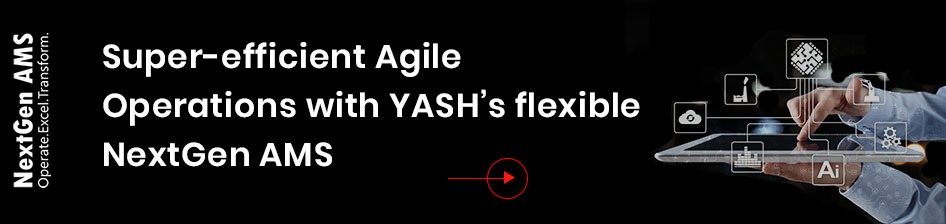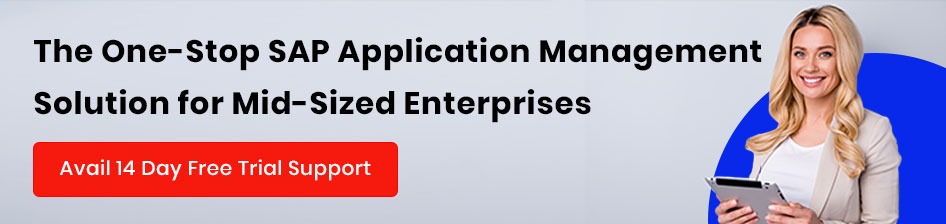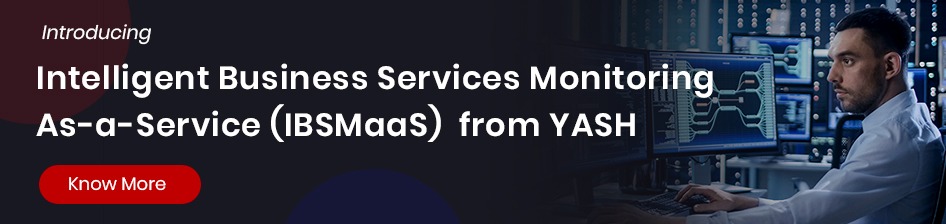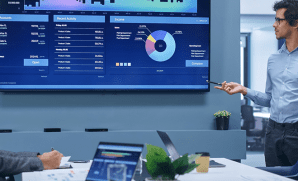Leveraging SAP Datasphere and Power BI for Strategic Business Insights
Publish Date: June 5, 2025Datasphere is SAP’s Data Warehouse in the Cloud solution, and combining the data from SAP Datasphere with Power BI offers great value in the analytical world.
Key benefits of connecting SAP Datasphere with PowerBI
Seamless Data Access & Integration: Enables direct access to SAP Datasphere data within PowerBI, reducing the need for complex ETL Processes
Enhanced Data Governance & Security: Leverages SAP’s enterprise-grade security, ensuring that Power BI users access only authorised data.
Improved Performance & Scalability : Handles large datasets efficiently, leveraging SAP’s data processing capabilities.
Advanced Analytics & AI Capabilities : Combines SAP Datasphere’s structured data with PowerBI’s dashboard & visualization.
Cost & Time Efficiency: Reduces the need for custom data extraction pipelines, saving IT effort and costs.
Quality Business Insights: Empowers users to create interactive reports with SAP Datasphere. Enhances reporting flexibility by combining SAP data with other cloud and on-premise data sources.
Establishing a connection between SAP Datasphere and Power BI involves various steps as given below :
1. Preparing SAP Datasphere Environment:
There are various methods to connect SAP Datasphere with Power BI. The ODBC method is used below to illustrate the step-by-step procedure for establishing the connection.
Create an analytical model in Sap Datasphere, which needs to be imported in Power BI to build a visualisation. We have created a sample Analytical Model here, SAP_FI_RL_ProfitLossSemantictagKPIs_PowerBI, which has dimensions and measures.
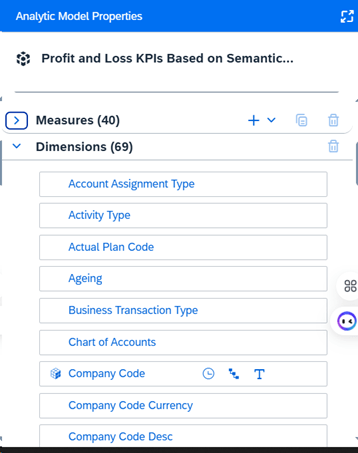
We would use an ODBC Connection to connect this analytical model from SAP datasphere and pull it inside Power BI.
First, a couple of things need to be configured within SAP Datasphere for the ODBC connection to SAP Datasphere.
- Create a database user (for ODBC authentication): Within Datasphere, go to \Space Management and select the Space you want to connect to. Then select the Database Access tab, Database Users, and Create
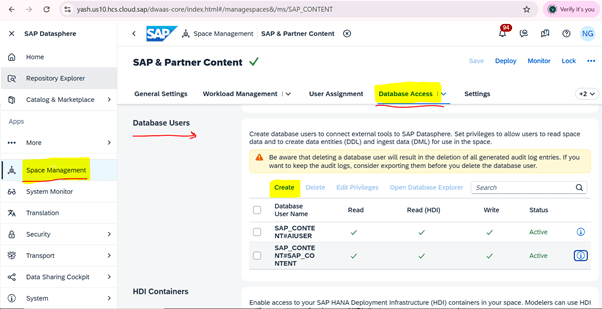
- Enter a suffix name for the database user (user will be saved as [Space Name]#[Suffix Name], and select Enable Read Access. That is all that should be required for basic read access to the data.
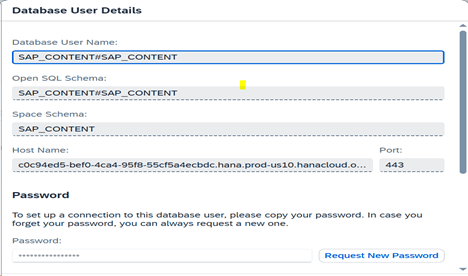
- In the User Details, note the Host, Port, and Password, as these will be required to configure the ODBC connection.
- Add the IP of the ODBC client to the Datasphere IP allowlist
- Within Datasphere, go to \System\Configuration. Then select the IP Allowlist tab and Trusted IPs, followed by Add.
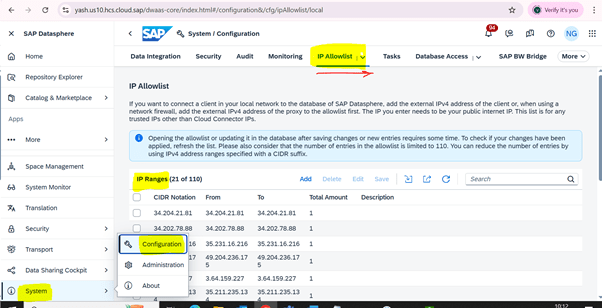
- Enter the IP Address in the CIDR box, and an appropriate Description.

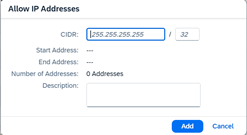
2. Configure the ODBC Driver
With Datasphere configured, we turn our attention to the client ODBC configuration.
- Download and install the SAP HANA Client, selecting the appropriate component for the client OS (e.g., Windows). This can be found at: https://tools.eu1.hana.ondemand.com/#hanatools
- Check the installation by opening the ODBC Data Source Administrator and selecting Drivers. The HDBODBC driver should now be visible.
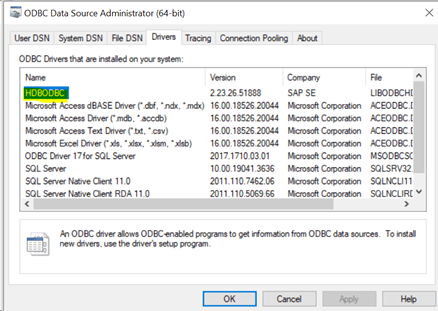
3. Create an ODBC Connection on a Server:
Add a User or System DSN. Use the host, username, password, and port number noted down when creating the Datasphere Database User in an earlier step by clicking the Add button.
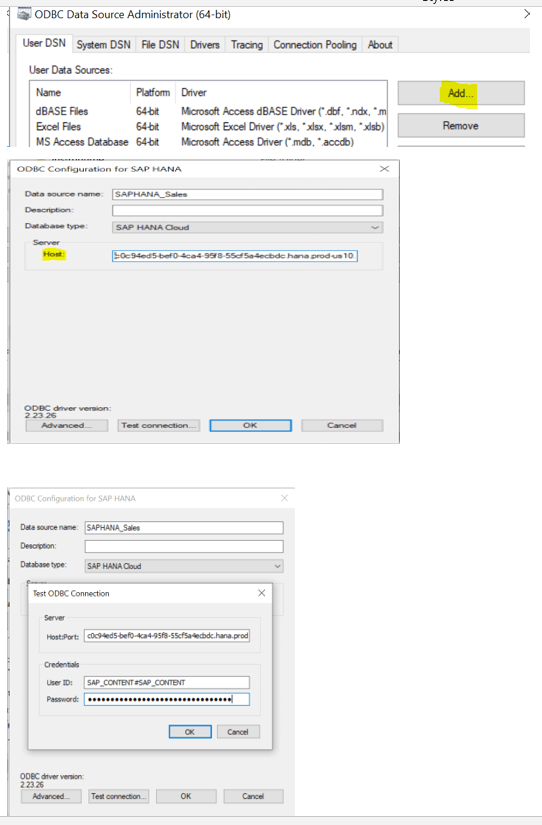
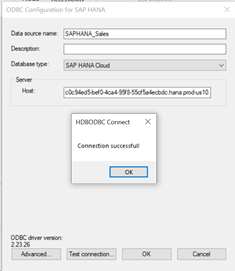
Test the connection. Enter the User ID as [Space Name]#[Suffix Name] and the Password generated when creating the Datasphere Database User in an earlier step.
4. Connecting the DSN with ODBC in Power BI:
In Power BI, select Get Data and search for the ODBC connector. Select the relevant DSN, and enter the Datasphere credentials when prompted. When performing the ODBC test connection, enter User ID as [Space Name] # [Suffix Name] and the Password generated when creating the Datasphere Database User in an earlier step.
When loaded into Power BI, the data looks like the following:
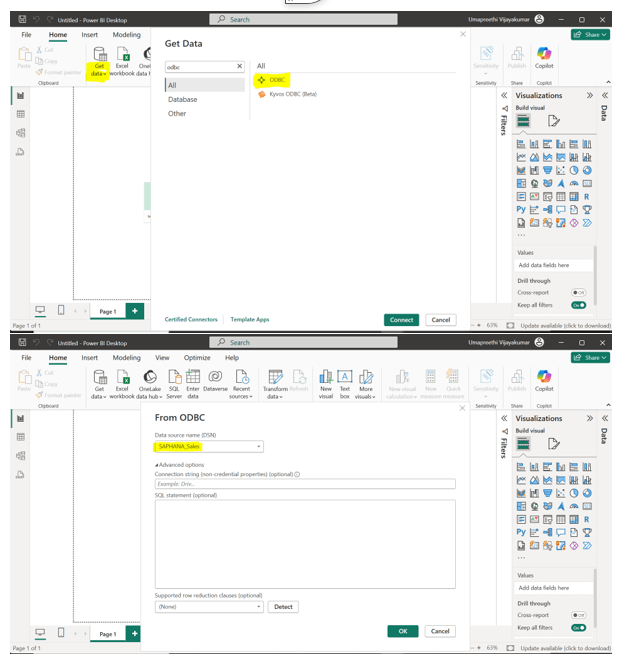
Choose the ODBC Connection we created, ie, SAPHANA_Sales.
Pull the analytical model needed for the report and click Load. The model will be loaded in the report. In this step, we can select any other tables or analytical models needed and create any joins between them as per the requirement in the Power BI model view.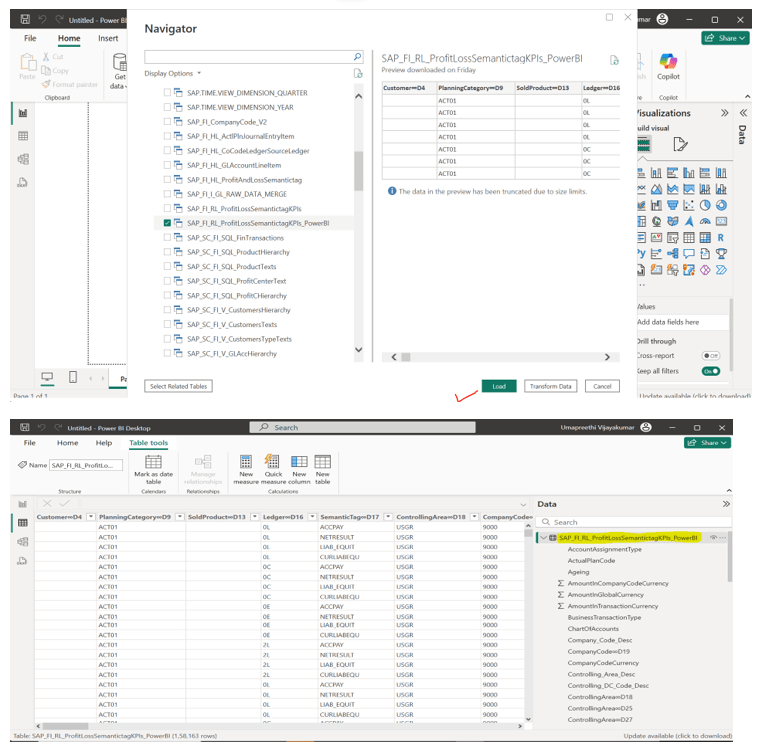
Below is a Dashboard created using above approach that provides insights on Accounts Receivable side of a financial institution.
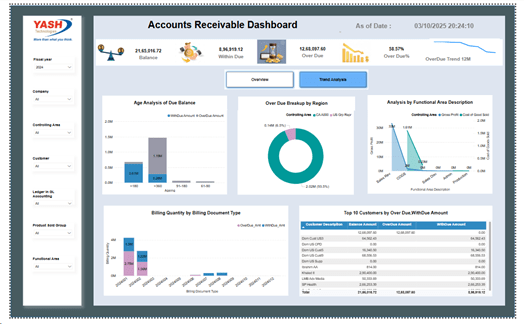
Partner with YASH Technologies
YASH Technologies is a trusted partner for global enterprises navigating the complexities of SAP data landscapes and modern data platform adoption. With deep expertise across both SAP solutions (SAP Datasphere, S/4HANA, SAP BW/4HANA, BDC, etc.) and leading cloud analytics platforms (Microsoft Azure, Power BI, AWS, Snowflake, Databricks, etc.), we are uniquely positioned to help organizations drive innovation and business value through data.
Our value lies in:
- Comprehensive Capabilities: From strategic advisory and architecture design to hands-on implementation and managed services, we deliver end-to-end support for SAP data integration, analytics modernization, and cloud adoption.
- Accelerated Outcomes: Leveraging our reusable frameworks, accelerators, and industry-specific best practices, we help reduce implementation timeframes and cost of ownership while maximizing return on data investments.
- Robust Governance and Security: We embed enterprise-grade security, data governance, and compliance frameworks into every solution, ensuring long-term scalability and trust.
- Business-Driven Insights: Our solutions are not just technically sound—they are designed to empower business users with real-time, actionable insights that enable faster, smarter decision-making.
Whether exploring SAP Datasphere integration, reimagining your analytics strategy, or unifying siloed data systems into a cohesive, governed platform, YASH can help you accelerate your data-driven transformation.
Connect with us at info@yash.com to explore how we can support your journey toward becoming a truly insight-led enterprise. Watch our demo video here.