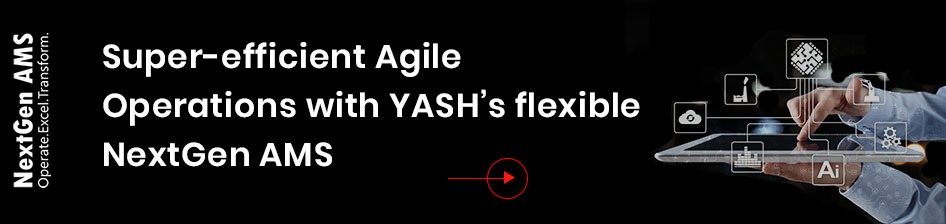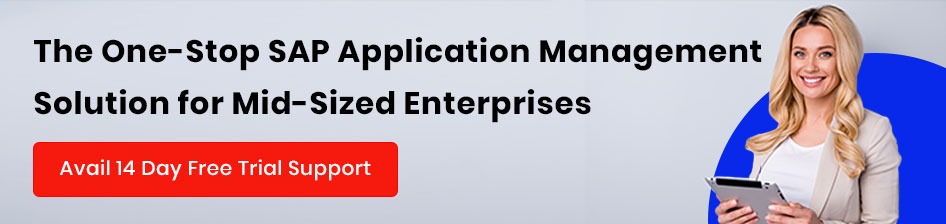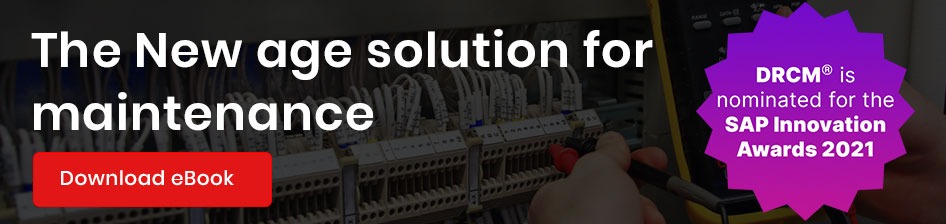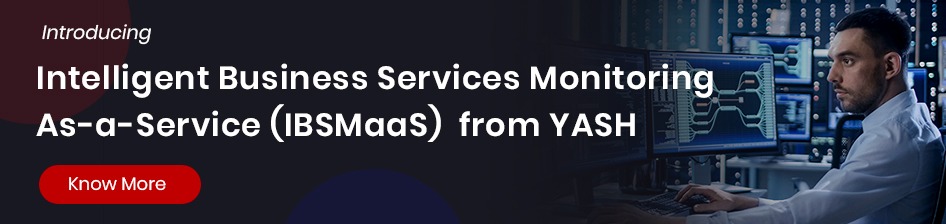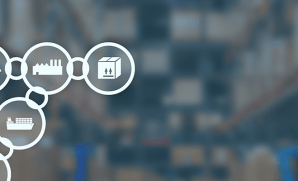SAP ERP or SAP S/4HANA are vital components of the IT landscape of any enterprise, and their transformation is essential to accelerate a company’s digital transformation. Enterprises are constantly looking to optimize their current investments and save costs by transferring business-critical SAP applications and workloads to the public cloud, benefiting cloud-driven scalability and agility, and making them more responsive to business and client demands.
Similarly, OpenText has become an essential component in the landscape, amongst the most comprehensive and integrated Information Management platforms.
Most cloud migration projects involve SAP workload and OpenText components migrating to the cloud. Due to the architecture and multiple components involved, it becomes complex to migrate the existing OpenText system from On-Prem to the cloud or from one hyperscaler to another or from one region to another region. The components involved in Archiving and Document access by OpenText are provided below for your reference. OpenText also has various products to be used along with SAP and ERP solutions.
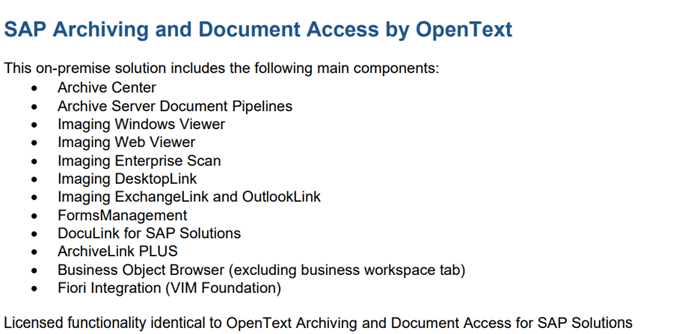
The below diagram
shows the typical architecture of SAP and OpenText integration
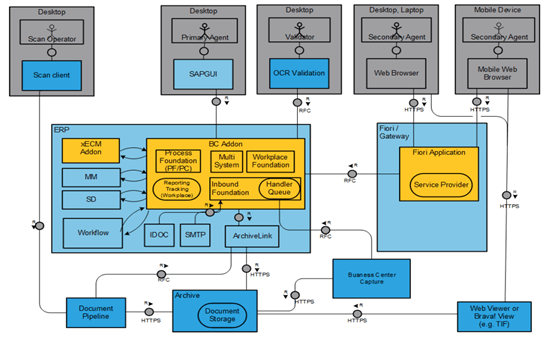
Case 1: On-prem to cloud
You can use the backup restore method to restore the archive center database while lifting and shifting from on-prem to the cloud.
For application server replication, you can use services like MGN in AWS. If NFS is used and needs to copy that data, it must be synced/copied from on-prem to the cloud. As the archive center has various storage options, there is the possibility to leverage cloud storage solutions like S3 buckets in the case of AWS. Accordingly, on-prem archived data should be copied to the cloud over the internet or using native cloud options, e.g., Snowball service in AWS, Azure data box for Azure cloud.
Case 2: Within hyperscalers
Migration using the AMI option within a specific hyperscalar. Essential things to plan and consider while migrating from one AWS region to another using the AMI option without a change of OS and DB are highlighted here, along with some of the significant challenges faced during such migration. These points also apply to other hyperscaler if the instances are built using VM Image.
Cloud Instance type and Sizing are among the most important factors that play a critical role while migrating any system to the cloud. We have seen various options and multiple blogs for SAP workload. Similarly, for non-SAP systems too, as a thumb rule, consider the peak usage for RAM and CPU at the source server. There are various tools available to collect the performance details from Server. Choose the next possible higher memory and CPU size matching instance type in the cloud. In case of lift and shift from one AWS region to another using the AMI image option, check whether the instance type used in the source system is available on the target region. Suppose it is not available in the target region. In that case, it is worth considering upgrading the instance at source and then taking AMI, migrating to the new area, and spinning up the VM on target.
FQDN update after migration
Some customers want to retain the domain name after migration; however, if there is a domain name change, then update the host’s file entries on target servers or make appropriate DNS changes.
FQDN needs to update in the respective file as below
Update the hostname with FQDN in the server.xml file of Tomcat and restart Tomcat
Update the new FQDN of the Archive Centre in DS. Setup file
Update database server FQDN (DB SERVER) in DBS.Setup file
You would need to update the directory services FQDN in AS. Setup file, if you use OTDS (OpenText Data Services) in landscape
After doing these changes, restart the service using spawncmd stopall and startall command
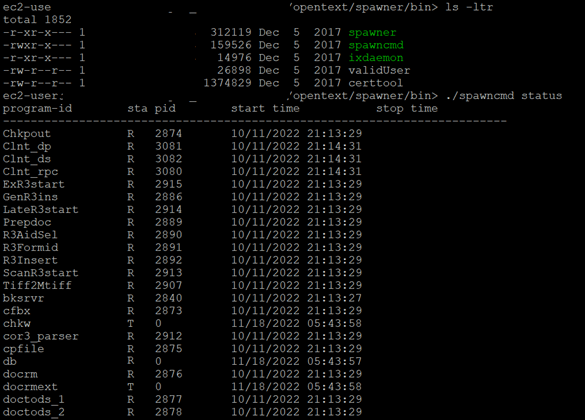
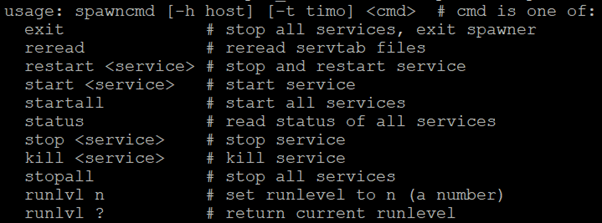
Database connection test
After updating the FQDN, perform the DB connection test by running the DBTest command from the Archive center server. An appropriate user needs to be used to run this connection test as it requires an environment variable set for that user.
Enabling SSL/TLS for Tomcat is one of the mandatories asked in most of the customer landscapes; refer link for the required changes for the certificate and KeyStore
Update storage devices
One used the OpenText Archive Centre with various Storage Types to store and archive data.
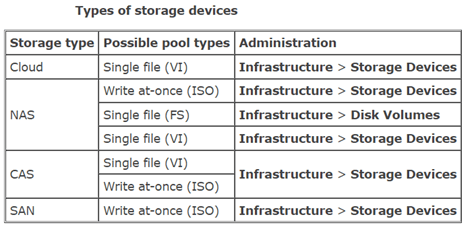
In case AmozoneS3 is used, the new S3 buckets need mapping, as shown below.
As the S3 bucket name is unique, it is impossible to reuse the old s3 bucket name on the target region. Hence, create a new s3 bucket on target, copy the data from the source region (old s3 bucket) to a new part, and use those new s3 buckets for setting up the Storage device.
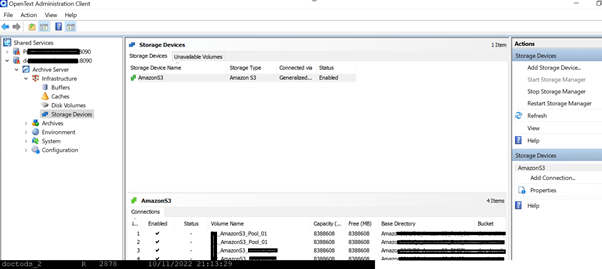
As shown above, click on Add Connection and add the newly created S3 bucket. This recently added bucket is used as a storage device and assigned to required archives.
Sometimes, there is a need to add an Archive Server into OTDS.
Follow the steps for adding Archive Server to OTDS (OpenText Directory Services) given on the link
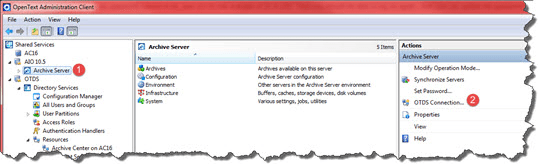
Follow the OTDS Wizard to complete the requested information
Repository changes in SAP
Use t-code OAC0 to perform this change.
Update the Archive Centre FQDN and port (if changed) details in the content repository and perform a connection test.

Changes related to Web Viewer
OpenText Imaging Web Viewer (Web Viewer) is a web application for displaying and printing documents in web-based scenarios and appending comments. OpenText Archive Center or any other repository may store these documents.
After migrating the Server hosting Web viewer, make necessary changes to the host’s file and DNS.
Similar changes for Tomcat are also applicable, as explained above. A Tomcat restart is needed.
Update the target FQDN of Web Viewer in SAP
Go to SPRO and navigate to “Maintain Viewer usage and Settings,” as shown in the below screenshot. And update the hostname with FQDN as needed, and save the changes.
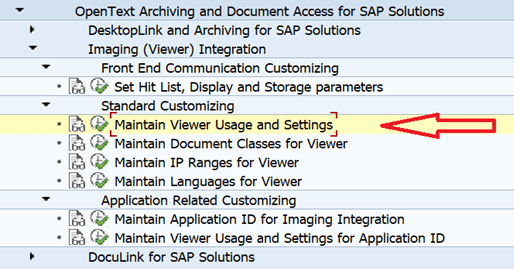
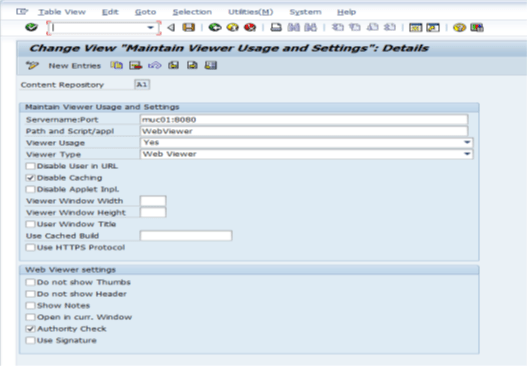
Important directories on Archive Centre
Below are the essential directories where you can find the logs, configuration, and files required for troubleshooting
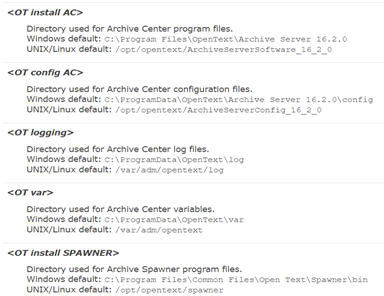
Below are some examples of administrative tasks done by using OpenText Administration client
- Set up the connection between the storage device and Archive Center.
- Add prepared disk volumes for various uses as buffers or local storage devices (HDSK).
- Create disk buffers and attach complex disk volumes.
- Create caches and specify volume paths.
- Add new storage devices, such as AmazoneS3 bucket
- Check whether the storage device is usable.
- Stop and Start the Storage manager
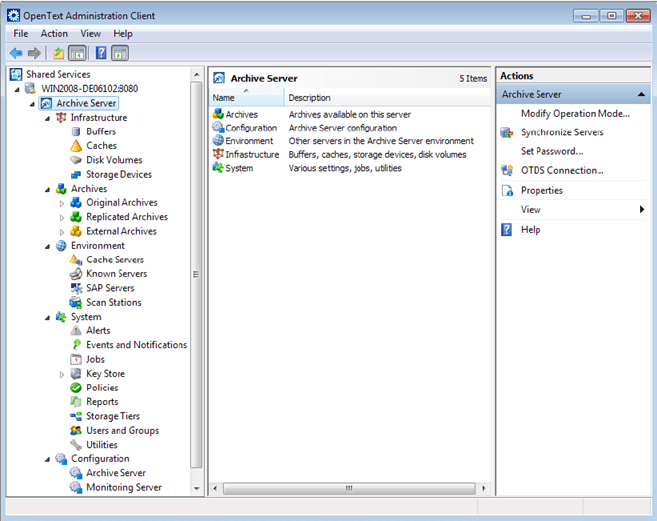
Challenges and resolution
- What to do when you don’t have working login credentials to log in to the OT system, similar to sap* in the SAP world? In such case, follow the below KBA for password reset of otadmin user
https://support.opentext.com/csm?id=kb_article_view&sysparm_article=KB0717274
- OpenText Admin client is a must for performing post-migration and administration activities.