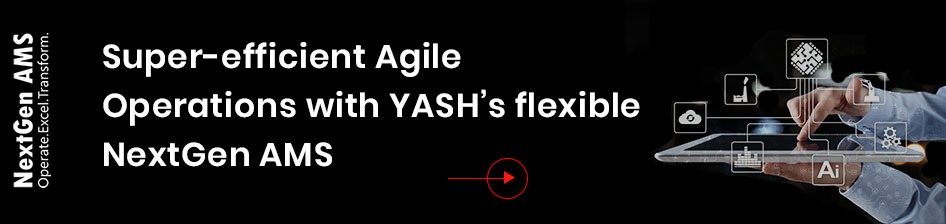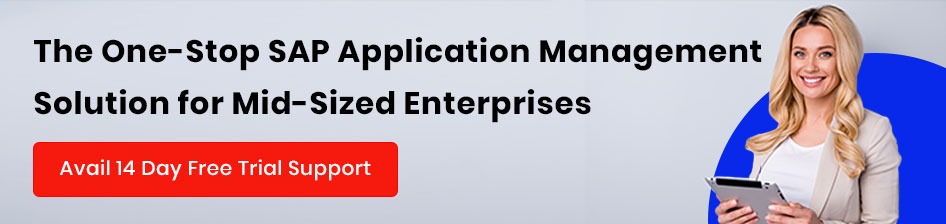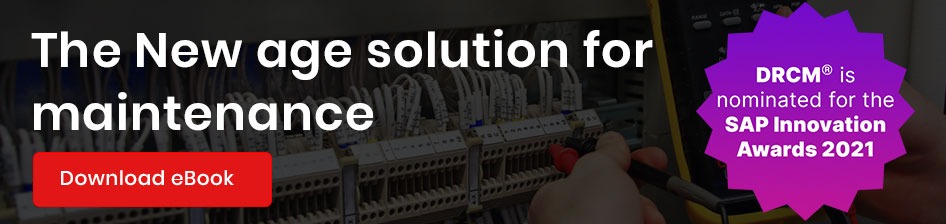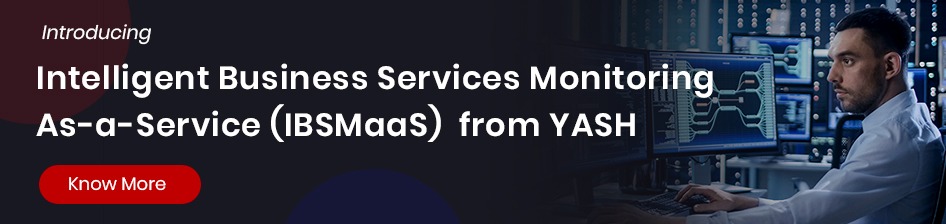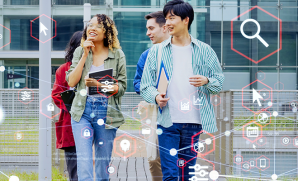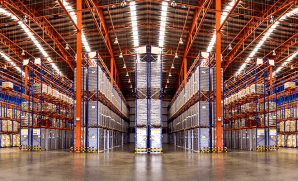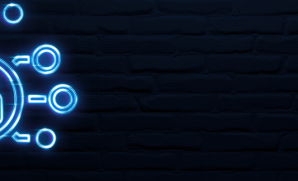Technical steps for your path to the best-run enterprise
When upgrading our business software, we often ask why we need to move to the latest version of the ERP, whereas the question instead should be, what are the motivations to upgrade? SAP enhancement packages are optional for business leaders looking to improve existing or create new business functions. Upgrading always implies that considerable investment has to be done for impact analysis, regression testing, correcting custom codes, and more.
So if we want to understand package concepts, it is crucial to understand the Enhancement Package 8 for SAP ERP 6.0 software. This technical blog will give you a fair idea of the several components and the technical steps to upgrade (and some post-upgrade).
Software component overview
The Enhancement Package 8 for SAP ERP 6.0 finds its basis with SAP NetWeaver 7.5 and comprises different product instances and software components. Every component and instance represents a specific function of the software. The following tables give an overview of the software components included in Enhancement Package 8. Note that this list of components represents an excerpt only and is thus incomplete.
ABAP Technology EHP8 of SAP ERP 6.0
Below are the ABAP technology components needed to run Enhancement Package 8 for SAP ERP 6.0:
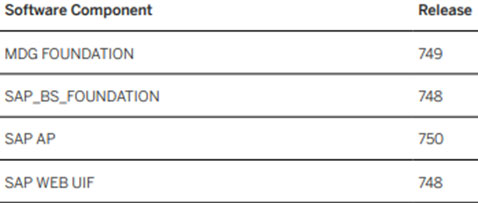
Below are the components of SAP NETWEAVER 7.5 – Application Server ABAP needed to run Enhancement Package 8 for SAP ERP 6.0:
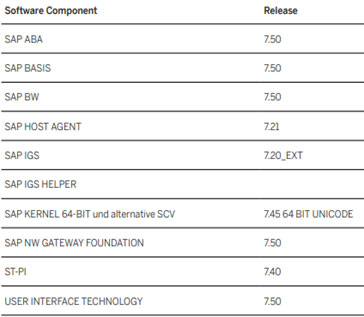
The table below gives examples of component versions provided by Enhancement Package 8 for SAP ERP 6.0:
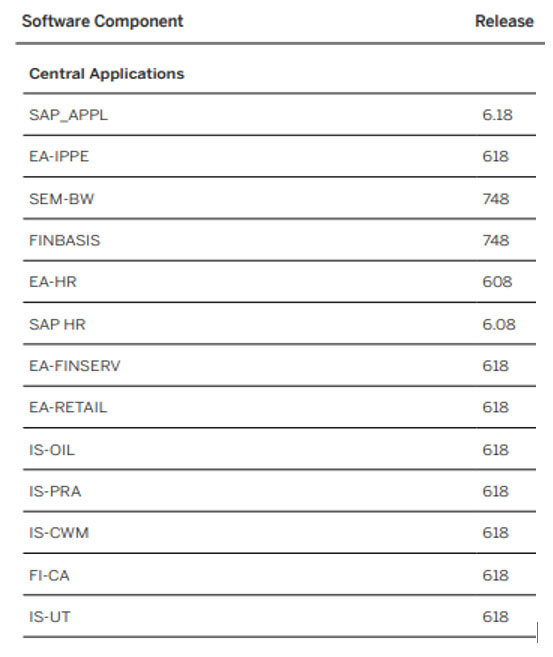
Maintenance planner
The cloud-based Maintenance Planner of SAP Solution Manager helps with the efficient planning of overall changes within your SAP system landscape.
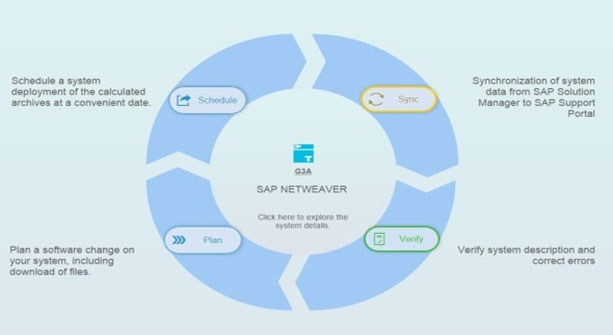
Steps:
- Execute the t- code RZ70 and push the data to solution manager SLD.
- SLD synchronization with LMDB
- Go to LMDB, choose the SID, and upload to the Support portal.
- Login to Maintenance planner using S-user id, and you will find the SID of the system
- Click on SID & plan for an upgrade.
SUM 1.0 SP 25 (oracle windows for ABAP)
Currently, the sum tool’s latest version is SUM1.0 SP 25 & SUM 2.0 SP 09. This exercise will be using SUM 1.0 SP 25 for ABAP stack NetWeaver 7.4 (EHP 7). SUM 1.0 is support by Java stack, dual-stack, and ABAP stack (ABAP with target versions below 7.50). SUM 2.0 is for pure ABAP stack and target versions based on 7.50 and above (not used in this upgrade). We will, however, have to account for the following considerations:
Space Requirements in the Database
You must ensure enough temporary and permanent free space is available in your database for which the Software Update Manager calculates the space requirements, typically ranging from 50 to 200 GB. The Software Update Manager analyses status of your database into account and calculates the exact space requirements. Before you run the Software Update Manager, make sure that the following prerequisites are fulfilled. Ensure that the communication ports 1128 and 1129 of your system are open.
Meeting the Requirements for the SUM Directory
SAP recommends using the standard path: \usr\sap\. Make sure that there is enough free disk space for the SUM directory. This space is required for the update and the logs and is distributed among several subdirectories.
Downloading and Unpacking the Software Update Manager
- Download the latest version of the Software Update Manager
- Log on to the host on which you want to run the Software Update Manager as user ADM
- Extract the SUM tool SAR file to \usr\sap.
Registering SUM in SAP Host Agent
Before you start the update, you have to register the Software Update Manager in SAP Host Agent. The following steps run through the registration of the Software Update Manager:
- Go to the sum folder and execute the below command
- On registration host agent with sum tool, it will provide the below URL.
- https://:1129/lmsl/sumabap/SID/sluigui
- In the dialog box that appears, enter the user name
adm and the password. - Here SUM tool will get started, and we need to provide the path for the file Stack.xml, which we have downloaded through the maintenance planner.
Phases of SUM:
Extraction
Enter the passwords for DDIC and SYSTEM (DB). Enter the path to the download directories that contain files for enhancement package, DVDs, ABAP kernels. The following steps run through the extraction phase:
- DDIC username and password
- Identify database & SAP version
- Checks the stack XML file
- Scanning of download directory where all the patches are placed
- Extract files to move to EPS/in
- Check the SPAM version. Skip this if SPAM is already in the latest version
ADM credentials - Pre-upgrade S-note list implementation
- Checks if the source and the target system is valid for the update
- Checks SAP system release
- Checks the system profiles
Configuration
The Configuration phase allows you to optimize Uptime & Downtime while setting up the number of parallel import processes & Reload values. It follows the below process:
- Input parameters for the type of upgrade (downtime optimizes, higher complexity, high resource assignment)
- Keep database archiving on
- Execution strategy for transaction SGEN
- The maximum number of processes to be used for load generation. SGEN Processes
- Batch Process(Uptime) & Batch Process(Downtime)
- Maximum number of DDL processes (Uptime and Downtime)
- Number of parallel import processes (R3trans -Uptime, and Downtime)
- Parallel Phases (Uptime and downtime)
- Update Instances
- Enhancement package inclusion
- Add-On selection
- Modification Adjustment (SPDD transport request and SPAU transport request)
Checks
Here the tool checks for free available space. If it’s not, then you have to provide the space. It will also check for updates and queues for both inbound and outbound.
- BW checks and phases
- Activation and conversion checks
- Modification support
- Preliminary upgrade processing
- List Locked SAP objects
Pre-processing
SUM tests whether the background server can access the upgrade directory. It will check if any object is locked; it will ask to release the object (t-code SE09). When it reaches the end of this phase, it will prompt to stop the SAP system, suspend all background jobs, and lock all the users. Next, it proceeds to back up the database, system directories, and program directories.
In rare cases, you might have to include support packages of individual software components, such as HR packages, because these packages have a shorter release cycle than the complete support package stack.
The target system (shadow system) will be copied from the current system. The Software Update Manager starts several background jobs to create copies of the tables required for operating the shadow system. Depending on your system and your hardware, this operation can take several hours.
Execution
This phase will prompt to take the complete backup of the database. After clicking on next, the downtime will start
- Merging of shadow and Real Instance
- system upgrade
- Table conversion
- Downtime Complete
SUM creates the standard instance after the kernel switches with the target kernel.
Post-processing
| Phase name | Brief details |
|---|---|
| RUN_RSREGENLOD phase: | The transaction SGEN Generate ABAP loads on the shadow system during uptime and automatically starts again asynchronously after the downtime during the Post-processing Configuration road map step to regenerate the ABAP loads that were invalidated during the downtime in the phase MAIN_POSTP/RUN_RSREGENLOD |
| RUN_RSUPG_ISU_CRR_CLEAN phase: | SUM runs clean-up of change recording framework |
| TOOLIMP_DELETE_ZDM_CRR phase: | SUM deletes ZDM, CRR, and internal tool |
Post upgrade steps:
- 1. SGEN to generate the loads
- 2. SICK for consistency check
- 3. STMS to adjust the transport routes
- 4. SM61 adjust background server groups
- 5. St22 Check for dumps
- 6. Release the suspended background jobs t-code BTCTRNS2
- 7. T-code SMLG for logon groups
- 8. After the update, verify the SAP profile settings for your target release:
- Call transaction RZ10 (Maintain 3rofile Parameters).
- Select the wanted profile and choose Check.
- Fix the findings accordingly.
Upgrade with speed, flexibility, and agility with YASH
EHP 8 ensures that your enterprise’s evolution, processes, and impact are continuous and progressive. While upgrading to SAP EHP8 paves the way for new opportunities and innovation, it also introduces new complexities in consolidations, security, functionality, performance, and more. With its 25+ years of experience with SAP and proven frameworks, YASH can help you with everything you need for a successful upgrade.
Want to know more about YASH’s SAP offerings? Explore our services and success stories.
- SUM guide: Guides for SUM 1.0 SP 25
- Central note for SUM 1.0 SP 25: 2790537 – Central Note – Software Update Manager 1.0 SP25 [lmt_007] – SAP ONE Support Launchpad
- Release Info SAP Enhancement Package 8 for SAP ERP 6.0: 2171334 – EHP8 for SAP ERP 6.0 SP Stacks – Release & Information Note – SAP ONE Support Launchpad
- Enhancement package 8 for SAP ERP 6.0: Required SWC: 2258099 – Enhancement package 8 for SAP ERP 6.0: Required SWC – SAP ONE Support Launchpad
- Master guide for ECC 6.0 EHP 8: SAP Enhancement Package 8 for SAP ERP 6.0 Powered by SAP NetWeaver